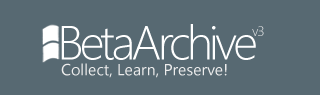I'm not sure wheter it was here or at another forum where they had a list which contained bugs of different Longhorn builds and how to solve them.
But well I just start a new topic which then could be added to the wiki, if I'm wrong please correct me.
Contents
Network Browsing Bug
NetBEUI Protocol
(Slow TCP/IP)
Install Firefox
Help and Support Center and Search on the Desktop
Missing Drivers
Enjoy!
Network Browsing Bug
As you might know, in Longhorn 4074 the Network Browser is broken.
So any time you attempt to access a PC directly via "\\PCName\RessourceName" or via the Network Neighborhood, you'll get an error message.
First of all you need to add the "Client for Microsoft Networks" and "File and Printer Sharing Services" to the network connection (As I am used to the German labels, I don't know exactly how they're called in English, but I think you'll now what I want to say)
Open the Properties dialog of the Client for MS Networks.
You'll find an empty drop down box labeled "Name service provider". Clik on that item and select "Windows Locator". Press OK, close all dialogs and restart.
After Windows is back up again, you'll find your PCs in the Network Neighborhood.
(If you open the dialog again the box is empty again but this is normal, just re-select the "Windows Locator" and close it)
Even Network Drives are working:
NetBEUI Protocoll
As I'm used to the NetBEUI protocoll because I grew up with Windows 95, I don't want to miss it in XP or Longhorn.
Installing it on Longhorn is exactly the same way as in XP:
From the XP CD copy the files "NBF.sys" and "NETNBF.INF" into C:\windows\system32\drivers (the sys-file) and C:\windows\inf (the inf-file). I don't know exactly where those files are located atm but I'll find it out soon
Then you can install this protocoll on the network conection of your choice. Just choose "Install" and choose (depending on your localisation) "NetBEUI protocoll". Press OK and have fun!
Slow TCP/IP
I tried replacing some of the TCP/IP sys-files with those from XP but now the TCP/IP subset is broken ("Cannot contact TCP/IP driver, Code 8" Ping says). So no success here by now. But I'll keep trying.
If anyone could give me an answer what is exactly broken or which files are handling the protocoll, would be nice.
Install Firefox
As the Internet Explorer 6.05 is crappy (but I like the design), you might want to install Firefox on Longhorn. But the installer (well I just tried with the German one) refuses to install because you need 35MB and you only have 15GB left.
It's really easy, just install Firefox in another OS (Windows 2000, XP etc.) and *copy* the folder into a folder of your choice (e.g. Program Files) and run firefox.exe there.
It will prompt you to copy settings from Internet Explorer (you can, if you wish to) and afterwards you can set it as default browser. It works fine.
Then you can configure it as you want to (Adblock Pro, Vista design etc.)
Help and Support Center and Search on the Desktop
They say after an uncertain amount of time using Longhorn those icons appar in the Desktop:
But that's wrong. It's just because they're "marked" as hidden icons. So what to do?
There are various registry tricks that require you to delete three keys from the Registry. But there is a far more easier way to remove those icons... If you do not need to see hidden files.
Just tick "Do not show hidden files and folders".
(As you can see I've been working on porting the 5048's skin to 4074 by replacing several Resources in the msstyles file... But it's not yet finished so it's kind of ugly)
Press OK and...
Vanished
Missing Drivers
If Longhorn claims not to have a driver for a device (in my case this were SoundBlaster 16 ISA and ATI Rage 128 Pro), there are various ways to solve the problem:
Go to "Hardware and Devices" (in the Start Menu or Control Panel), right-click on the device that is not working and select "Update Driver"
If your device is not yet installed skip the Hardware and Devices part and let the system first search for "Plug and Play" devices.
The well-known dialog prompts you "What do you want the wizard do?"
Select "Install from a list or specific location (Advanced)" and click "Next".
Select "Don't search. I will choose the driver to install." and click "Next".
On the now appearing *empty* list, choose "Have Disk". Choose the folder which contains the inf file and proceed by clicking OK, Next etc. all the time.
If you not yet have found the inf file, make sure you have an installation directory.
For example for ATI drivers: Run the "wxp-blablabla.exe" setup file (Xp drivers work fine).
It normally extracts itself to C:\ATI (and does not remove the folder properly afterwards )
On my machines the setup always just disappeared after the loading screen reached the 100% mark...
So, back to our Have Disk prompt. It wants to search in "A:\" by default (You have an 1GB floppy? )
Click "Browse", navigate to the C:\ATI folder and just find the .inf file by trying, you might find many of them, just try all of them and do it until it works
If you do not have a driver, try "mounting" the inf directory of an existing XP installation. If it even is on the same PC it's even better because it is then "filtered" to perfectly match the devices and drivers required on your PC.
Then do not browse in the Dialog that prompts you to "Insert the manufacturer's disc". Just enter the path to the inf directory of Windows XP into the input box that says "A:\".
Click on OK, wait and choose the Device that matches.
You might need to insert your XP CD for the setup to copy the sys-files needed.
Greetings